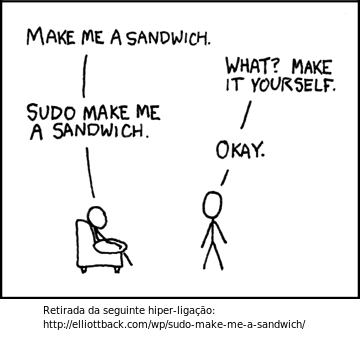 If you do not like (like me) to be always using the command "If you please" in Linux, ie "sudo", and then you must enter a user password! That sucks, does not believe?
If you do not like (like me) to be always using the command "If you please" in Linux, ie "sudo", and then you must enter a user password! That sucks, does not believe?So, to disable the password prompt when you switch to root, you can do the following:
1 - sudo visudo
# User privilege specification
root ALL = (ALL) ALL
(Uncomment the previous line)
2 - add your user to sudo group in /etc/group
3 - From now on, whenever the command line, just do sudo su, and not you are prompted password:)
Warning: The team Aventux, advises not make this change in servers, where security must be taken into account too. Now on workstations is not so serious, anyway, it is your account and risk.
Note: This was tested on Debian. I think that also works in this based distros (Ubuntu and others). Other non-Debian distributions also must have a very similar process.
To conclude let one more tip. After making the settings described above, to set up a shortcut menu of programs so that no password is requested, putting sudo before the command. I give the example of Synaptic. It always asks to start the root password, then you must edit the configuration of the shortcut and change the field where it says "Command: synaptic" to "Command: sudo synaptic".
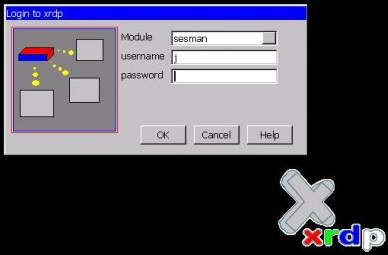 At one time published an article, which can read here on remote display in Linux. Now, I will publish another way that allows remote connection to a machine with Linux. The big difference is that xrdp accepts connections from both linux and the mstsc (Microsoft Terminal Services Command) without the need to install a client application. Therefore, contrary to nxclient (http://adventux.blogspot.com/2009/02/connection-screen-on-remote-linux-or.html), this does not require the installation of a client on a machine with Windows or Linux operating system, as it works with existing customers ( rdesktop and mstsc).
At one time published an article, which can read here on remote display in Linux. Now, I will publish another way that allows remote connection to a machine with Linux. The big difference is that xrdp accepts connections from both linux and the mstsc (Microsoft Terminal Services Command) without the need to install a client application. Therefore, contrary to nxclient (http://adventux.blogspot.com/2009/02/connection-screen-on-remote-linux-or.html), this does not require the installation of a client on a machine with Windows or Linux operating system, as it works with existing customers ( rdesktop and mstsc).Installation for Debian (or derivative):
sudo apt-get install xrdp
They can also install via Synaptic or another package manager.
Address:
 Oficial Web Site
Oficial Web Site
 After long hours of research, I developed a tutorial for installation of Debian, version 5 (codename Lenny) with KDE and with key features being "levezinho" (light). What I mean is that with this tutorial we can install only what you want, do not be so subject to the installation of a multitude of packages, something that usually happens in most Linux distributions.
After long hours of research, I developed a tutorial for installation of Debian, version 5 (codename Lenny) with KDE and with key features being "levezinho" (light). What I mean is that with this tutorial we can install only what you want, do not be so subject to the installation of a multitude of packages, something that usually happens in most Linux distributions.Requirements:
Internet connection.
Some experience of installing Linux operating systems.
Tutorial:
1 - Download a mini version of Debian: amd64 (for 64 bit processors, Core 2 Duo and AMD and the like), i386 (32-bit processors), Other ...
2 - Burn the ISO image downloaded to a CD.
3 - Boot from CD and start the installation.
4 - The following steps to select the country code of the keyboard, etc.. Choose where Portuguese-Portugal, if they wish to European Portuguese.
5 - should get the part of setting up partitions. You can choose guided or manual. I always choose manual settings and do the partitions. If in doubt just ask the help in the comments section.
6 - When you reach the part of the package selection should leave only selected "Standard System".
7 - After the installation is complete the system, restart it. Now comes the most important part of this turorial.
8 - To install the KDE 4.2 graphical environment you must insert the following sources in source.list of apt-get:
vim /etc/apt/source.lists
9 - Installing KDE 4.2 based, with the media and government:
apt-get update
apt-get install kdebase-runtime kdebase-workspace kdebase kdemultimedia kdeadmin kde-l10n-pt phono-backend-xine
10 - This step will not be mandatory, but advisable, because programs will need to decompress, view PDF's, surf the Internet, etc ...
apt-get install ark okular apt-get install iceweasel-l10n-pt-pt
apt-get install build-essential kernel-package linux-kernel-headers linux-headers-`uname-r`
reboot
And so we avoid a "carraga" package that we sometimes leave the operating system more slowly. Try, will see that staying with a distribution of Linux and fast, and I know they have questions about any of these steps, say or write :p
1 - Download a mini version of Debian: amd64 (for 64 bit processors, Core 2 Duo and AMD and the like), i386 (32-bit processors), Other ...
2 - Burn the ISO image downloaded to a CD.
3 - Boot from CD and start the installation.
4 - The following steps to select the country code of the keyboard, etc.. Choose where Portuguese-Portugal, if they wish to European Portuguese.
5 - should get the part of setting up partitions. You can choose guided or manual. I always choose manual settings and do the partitions. If in doubt just ask the help in the comments section.
6 - When you reach the part of the package selection should leave only selected "Standard System".
7 - After the installation is complete the system, restart it. Now comes the most important part of this turorial.
8 - To install the KDE 4.2 graphical environment you must insert the following sources in source.list of apt-get:
vim /etc/apt/source.lists
deb http://ftp.de.debian.org/debian/ sid main
deb-src http://ftp.de.debian.org/debian/ sid main
deb http://ftp.de.debian.org/debian/ testing main
deb-src http://ftp.de.debian.org/debian/ testing main
9 - Installing KDE 4.2 based, with the media and government:
apt-get update
apt-get install kdebase-runtime kdebase-workspace kdebase kdemultimedia kdeadmin kde-l10n-pt phono-backend-xine
10 - This step will not be mandatory, but advisable, because programs will need to decompress, view PDF's, surf the Internet, etc ...
apt-get install ark okular apt-get install iceweasel-l10n-pt-pt
apt-get install build-essential kernel-package linux-kernel-headers linux-headers-`uname-r`
reboot
And so we avoid a "carraga" package that we sometimes leave the operating system more slowly. Try, will see that staying with a distribution of Linux and fast, and I know they have questions about any of these steps, say or write :p
Since I had to format the laptop due to a problem that arose in my ex-honey "Kubuntu and it did not address in any way, enjoyed and installed Debian. On Debian, a distribution of free and more stable world of Linux:)!
What I am sharing here is something very simple, the installation of Firefox, or better iceweasel.
Avoid the search for firefox in the official Debian repositories, because they will not find. The Web browser that have the look is iceweasel.
Installation version of PT, by command line:
sudo apt-get install iceweasel-l10n-pt-pt
Installation via Synaptic:
Entering and searching synaptic pot "iceweasel portuguese" and then select only the PT-PT version if they wish to European Portuguese.
 History of ICEWeasel
History of ICEWeasel
What I am sharing here is something very simple, the installation of Firefox, or better iceweasel.
Avoid the search for firefox in the official Debian repositories, because they will not find. The Web browser that have the look is iceweasel.
Installation version of PT, by command line:
sudo apt-get install iceweasel-l10n-pt-pt
Installation via Synaptic:
Entering and searching synaptic pot "iceweasel portuguese" and then select only the PT-PT version if they wish to European Portuguese.
 History of ICEWeasel
History of ICEWeaselEtiquetas
- Aplicativos (3)
- Bash/Shell (9)
- Berbicachos (3)
- CM (15)
- Debian (17)
- FreeBSD (1)
- Gnome (3)
- Informação (10)
- Jogos (1)
- Kde (3)
- Kubuntu (13)
- LinuxMint (3)
- Multimédia (2)
- MySQL (1)
- openSuse (4)
- Opinião (1)
- PHP (1)
- Rapidinhas (8)
- Tutoriais (3)
- Ubuntu (13)
- Virtualizacao (1)
Seguidores
Interestings Blogs
Popular Posts
-
If you use XAMPP , can happen to you the problem of MySQL does not start . This usually happens when we copy the XAMPP folde...
-
Corel Aftershot ( CA) is a tool equivalent to Adobe's Lightroom . Both are targeted at photographers ( or those with mania, ...
-
The youtube-dl is a small command-line utility that can download videos from youtube.com too easily. In terms of archives, from the Debian M...
-
The Deluge is, for me, the best utility for downloading torrents. It stands out from other equivalents to be quite simple and intuitive to u...
-
I got the following error messages when trying to update my operating system Linux Mint 13 Maya : "Reading package lists .....
-
As you know already available version 3.6 of LibreOffice as announced in pplware . You can read more information about new fe...
-
It is unfortunate that the Playstation 3 does have the ability to read DivX with external subtitles, or captions to a text file. It's a ...
-
When it is in principle all councils are few ... So here are some. of who has passed the "as passas do Algarve" to take this to fu...
-
For those who feel the lack of a tool for simple image editing, as it was (I say was, because not used: P) the Windows Paint, the KolourPain...
-
On some Linux distributions engine that comes by default may not be your favorite . In my case I'm currently using Linux M...









