Dropbox - How to install on Linux (Debian)
21 de agosto de 2009 in Etiquetas: Aplicativos, Debian, Kde
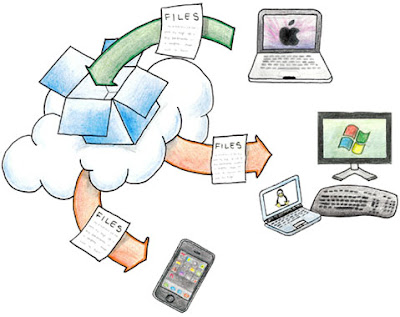 O Dropbox é uma ferramenta que sincroniza ficheiros entre vários computadores, tenham eles, Linux, Windows, MAC, ou mesmo iPhone*.
O Dropbox é uma ferramenta que sincroniza ficheiros entre vários computadores, tenham eles, Linux, Windows, MAC, ou mesmo iPhone*.O funcionamento é muito simples, e passa por existir um serviço a correr em memória que sincroniza uma pasta seleccionada durante a instalação com um servidor remoto. Assim, sempre que se dá uma alteração dentro dessa pasta, o serviço vai sincronizar com o servidor do Dropbox. E mais, podem ter o serviço do Dropbox instalado em vários computadores, e assim, terem a informação sempre sincronizada.
*Até à data que este artigo foi publicado a versão para iPhone ainda se encontrava em desenvolvimento.
The operation is very simple, and goes through there is a service running in memory that synchronizes a folder selected during installation with a remote server. Thus, whenever a change occurs within that folder, the service will sync with the Dropbox server. Plus, the service may have the Dropbox installed on multiple computers, and thus always have the information synchronized.
* To date this article was published a version for iPhone is still under development.
Installation
(1) Register via the following address and have access to 2GB of storage:
https: //www.getdropbox.com/referrals/NTM0MjE3Njk
1st Option: Installation Manual:
(2) Download Dropbox at: https://www.getdropbox.com/downloading. If it is to install in Debian can get the Ubuntu version that works on departure. On my Debian (Lenny) worked well with KDE4.
(3) dpkg-i nautilus-dropbox_0.4.1-1_i386.deb
Continue in step (5)
2nd Option: Installation via repositories:
(2) Edit /etc/apt/sources.list and add at the end the following source:
Gutsy deb http://www.getdropbox.com/static/ubuntu main
(3) Run the command aptitude update (similar to apt-get update)
(4) aptitude install nautilus-dropbox
(5) Start the Dropbox from the Internet menu (in principle here is that the icon after installation) and follow the wizard to setup/install. If you have doubts at this stage say.
(6) After completion of setup, just copy "scenes" to choose which folder to the Dropbox and sinconização with your 2GB of storage on the server starts.
... and remember that you can install Dropbox on more computers, and have therefore all the information synchronized between them, great, is not:)
Etiquetas
- Aplicativos (3)
- Bash/Shell (9)
- Berbicachos (3)
- CM (15)
- Debian (17)
- FreeBSD (1)
- Gnome (3)
- Informação (10)
- Jogos (1)
- Kde (3)
- Kubuntu (13)
- LinuxMint (3)
- Multimédia (2)
- MySQL (1)
- openSuse (4)
- Opinião (1)
- PHP (1)
- Rapidinhas (8)
- Tutoriais (3)
- Ubuntu (13)
- Virtualizacao (1)
Seguidores
Interestings Blogs
Popular Posts
-
If you use XAMPP , can happen to you the problem of MySQL does not start . This usually happens when we copy the XAMPP folde...
-
Corel Aftershot ( CA) is a tool equivalent to Adobe's Lightroom . Both are targeted at photographers ( or those with mania, ...
-
The youtube-dl is a small command-line utility that can download videos from youtube.com too easily. In terms of archives, from the Debian M...
-
The Deluge is, for me, the best utility for downloading torrents. It stands out from other equivalents to be quite simple and intuitive to u...
-
I got the following error messages when trying to update my operating system Linux Mint 13 Maya : "Reading package lists .....
-
As you know already available version 3.6 of LibreOffice as announced in pplware . You can read more information about new fe...
-
It is unfortunate that the Playstation 3 does have the ability to read DivX with external subtitles, or captions to a text file. It's a ...
-
When it is in principle all councils are few ... So here are some. of who has passed the "as passas do Algarve" to take this to fu...
-
For those who feel the lack of a tool for simple image editing, as it was (I say was, because not used: P) the Windows Paint, the KolourPain...
-
On some Linux distributions engine that comes by default may not be your favorite . In my case I'm currently using Linux M...








