Mostrar mensagens com a etiqueta Kde. Mostrar todas as mensagens
Mostrar mensagens com a etiqueta Kde. Mostrar todas as mensagens
Dropbox - How to install on Linux (Debian)
21 de agosto de 2009 in Etiquetas: Aplicativos, Debian, Kde
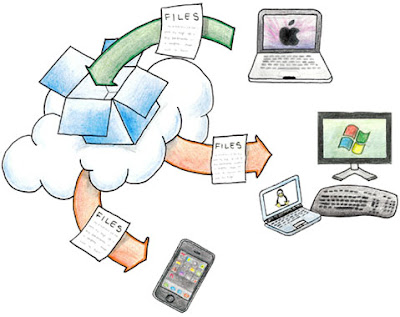 O Dropbox é uma ferramenta que sincroniza ficheiros entre vários computadores, tenham eles, Linux, Windows, MAC, ou mesmo iPhone*.
O Dropbox é uma ferramenta que sincroniza ficheiros entre vários computadores, tenham eles, Linux, Windows, MAC, ou mesmo iPhone*.O funcionamento é muito simples, e passa por existir um serviço a correr em memória que sincroniza uma pasta seleccionada durante a instalação com um servidor remoto. Assim, sempre que se dá uma alteração dentro dessa pasta, o serviço vai sincronizar com o servidor do Dropbox. E mais, podem ter o serviço do Dropbox instalado em vários computadores, e assim, terem a informação sempre sincronizada.
*Até à data que este artigo foi publicado a versão para iPhone ainda se encontrava em desenvolvimento.
The operation is very simple, and goes through there is a service running in memory that synchronizes a folder selected during installation with a remote server. Thus, whenever a change occurs within that folder, the service will sync with the Dropbox server. Plus, the service may have the Dropbox installed on multiple computers, and thus always have the information synchronized.
* To date this article was published a version for iPhone is still under development.
Installation
(1) Register via the following address and have access to 2GB of storage:
https: //www.getdropbox.com/referrals/NTM0MjE3Njk
1st Option: Installation Manual:
(2) Download Dropbox at: https://www.getdropbox.com/downloading. If it is to install in Debian can get the Ubuntu version that works on departure. On my Debian (Lenny) worked well with KDE4.
(3) dpkg-i nautilus-dropbox_0.4.1-1_i386.deb
Continue in step (5)
2nd Option: Installation via repositories:
(2) Edit /etc/apt/sources.list and add at the end the following source:
Gutsy deb http://www.getdropbox.com/static/ubuntu main
(3) Run the command aptitude update (similar to apt-get update)
(4) aptitude install nautilus-dropbox
(5) Start the Dropbox from the Internet menu (in principle here is that the icon after installation) and follow the wizard to setup/install. If you have doubts at this stage say.
(6) After completion of setup, just copy "scenes" to choose which folder to the Dropbox and sinconização with your 2GB of storage on the server starts.
... and remember that you can install Dropbox on more computers, and have therefore all the information synchronized between them, great, is not:)
 For those who feel the lack of a tool for simple image editing, as it was (I say was, because not used: P) the Windows Paint, the KolourPaint was more similar to that found. And it seems to me that there must be something so similar as this, to see has all the features that the Paint and have some more. In terms of robustness, speed of work and interface is similar to its homonym.
For those who feel the lack of a tool for simple image editing, as it was (I say was, because not used: P) the Windows Paint, the KolourPaint was more similar to that found. And it seems to me that there must be something so similar as this, to see has all the features that the Paint and have some more. In terms of robustness, speed of work and interface is similar to its homonym.This little tool is perfect for small changes in images, that these changes do not need a powerful image-editing program such as Gimp or Photoshop.
Although the KolourPaint now part of the Kubuntu repositories, here is the same official address: http://superdownloads.uol.com.br/download/154/kolourpaint/.
To install in Kubuntu is just go to the Adept Installer (Add and Remove Programs) and search for and install KolourPaint.
In Ubuntu, in principle should also be installed from synaptics.
In CM (Magic Box), just select the repositories "Release" and then install from Synaptic.
Install with apt-get: sudo apt-get install kolourpaint
Manual KolourPaint: http://docs.kde.org/stable/pt_BR/kdegraphics/kolourpaint/index.html
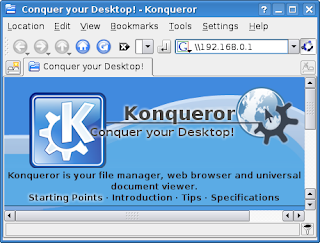 Accessing Samba shares / Windows is so easy in Kubuntu and Windows! Disbelief?
Accessing Samba shares / Windows is so easy in Kubuntu and Windows! Disbelief?Then try opening Konqueror (the default browser of Kubuntu) and at put \ ip_da_máquina or \\ nome_da_máquina. Thus, konqueror automatically converts the "\\" to "smb: //" making this task be more transparent to a user who is accustomed to Windows (Windows).
It is clear that over time, begins to use more often "smb: //" instead of "\ ", then, is the rating of the Linux root.
They can also create shortcuts on the desktop, pointing to network shares, and very similar to Windows XP:). Click the right mouse button on the desktop -> Create New -> Shortcut to Location (URL), and only!
smbmount
For more advanced users can also mount a network share a point of your disk (ie a directory).
And so, here is the recipe:
1 - Create a directory. In my case, usually with a name-server network "in / media, with the entire path on / media / SERVER-NETWORK /. In turn, within-NETWORK SERVERS, create a directory for each share they intend to mount. Example: SERVIDORES-REDE/Servidor1.
2 - Run the command:
sudo smbmount //ip_servidor/pasta_partilhada/media/SERVIDORES-REDE/Servidor1-o username = jose
3 - Create a shortcut on the desktop to /media/server-network for a fast and direct access to network shares. Can even change the icon of this shortcut to identify the best! Well, if your environment is like mine, is full of shortcuts: P.
If they have the command smbmount can install it running: sudo apt-get install smbfs or by the package manager (eg Synaptic).
Etiquetas
- Aplicativos (3)
- Bash/Shell (9)
- Berbicachos (3)
- CM (15)
- Debian (17)
- FreeBSD (1)
- Gnome (3)
- Informação (10)
- Jogos (1)
- Kde (3)
- Kubuntu (13)
- LinuxMint (3)
- Multimédia (2)
- MySQL (1)
- openSuse (4)
- Opinião (1)
- PHP (1)
- Rapidinhas (8)
- Tutoriais (3)
- Ubuntu (13)
- Virtualizacao (1)
Seguidores
Interestings Blogs
Popular Posts
-
Corel Aftershot ( CA) is a tool equivalent to Adobe's Lightroom . Both are targeted at photographers ( or those with mania, ...
-
If you use XAMPP , can happen to you the problem of MySQL does not start . This usually happens when we copy the XAMPP folde...
-
The youtube-dl is a small command-line utility that can download videos from youtube.com too easily. In terms of archives, from the Debian M...
-
It is unfortunate that the Playstation 3 does have the ability to read DivX with external subtitles, or captions to a text file. It's a ...
-
I got the following error messages when trying to update my operating system Linux Mint 13 Maya : "Reading package lists .....
-
As you know already available version 3.6 of LibreOffice as announced in pplware . You can read more information about new fe...
-
For those who feel the lack of a tool for simple image editing, as it was (I say was, because not used: P) the Windows Paint, the KolourPain...
-
When it is in principle all councils are few ... So here are some. of who has passed the "as passas do Algarve" to take this to fu...
-
The Deluge is, for me, the best utility for downloading torrents. It stands out from other equivalents to be quite simple and intuitive to u...
-
On some Linux distributions engine that comes by default may not be your favorite . In my case I'm currently using Linux M...








