Using the same mouse and keyboard in two or more computers
16 de março de 2012 in Etiquetas: CM, Debian, LinuxMint, Tutoriais
Synergy lets you easily fill this need. Its use is free because it is an Open Source application.
Exists for various platforms such as Linux, Mac OS X and Windows.
In the next picture you can see an example of using this "small wonder".
In this article I will explain how to install and use this utility in Debian-based operating systems. In my case, I installed a computer with Linux Mint and the other with the Magic Box 16.
Summary of features:
- Multiplatform - works with various types of operating system.
- Sharing the clipboard - can copy and paste between multiple computers.
- Free (open source).
- Easy to switch between the different environments - just dragging the mouse.
Installation:
apt-get install quicksynergy
Note: The Quicksynergy is the graphic component of Synergy, which advise otherwise, can only install the Synergy, but have the set up and use the command line.
If not in the menu, press Alt + F2 to open the program execution and write quicksynergy -> Run.
Setup:
Exemplifying a small scene consisting of a desktop computer (PC) and laptop (notebook).
1. Begin on the two computers quicksynergy.
2. In the main computer (the one with the keyboard and mouse) only need to put the service to run the Execute button on the Share tab. In the following figure is displayed quicksynergy side of the main computer, where the words left, up, right and bottom define the session name to which the laptop will connect.
First impressions is that I have a full OS with office tool LibreOffice 3.3, EXT4 file system, Firefox 4.0, Shotwell Photo Manager, Banshee Music Player and automatic detection of proprietary drivers.
For instant messaging (IM) is built Empathy surprised me this new version the interface simple and friendly and the ability to connect to multiple IM systems. With Gwibber diffusion can add accounts like Twitter, Facebook and identi.ca, providing a common tool to interact with these social networks.
The Magic Box Software Center is very well played as a tool for package management. It is organized by categories and still have a dynamic part of recommendations.
What can I say more?! Try it and you will see will like it.
For more information -> http://www.caixamagica.pt/pag/f_notc00.php?id=264
Video Editing on Linux - See OpenShot Editor
5 de julho de 2011 in Etiquetas: Debian, Multimédia, Tutoriais
Just recently I needed to edit videos and I'm a layman in this field had some difficulties.Among various tools I tried, the simplest and quickest way to learn was the OpenShot.
The installation of this tool for Debian distributions can be done through Synaptic it is in the repositories. If you prefer to install "a la pata" is as follows: sudo apt-get installOpenShot.
The features available are not many, but for many users (like me) arrives perfectly.
features:
Cut pieces of the video;
Add tags in the video;
Multiple bands;
effects;
transitions;
Import video, images and sounds;
Undo changes;
Export to various video formats;
How to put a video on a track:
(1) Click on the icon + (plus) and choose the video;
(2) Move the video imported onto the track at the outset;
(3) can add other video, pictures and even music files / sounds;
How to cut pieces of video:
(1) pick-and functionality divide and clicking with the mouse at the beginning and end of the piece to remove;
(2) Clicking the right mouse button over the video piece and remove;
Add a picture:
(1) Click on the icon + (plus) and choose the image;
(2) Move the image to the track where if you want to place;
Add effects and transitions:
(1) Just select the transition and move up the track to the site, where you want the transition;
(2) In effect, it is the same thing, but this is all in the band, or piece of track if it is divided;
Export:
Although you can export to many different formats, I will present the simplest and Iworked flawlessly.
(1) File -> Export Video -> Tab: Simple -> Profile: DVD -> Destination: DVD-NTSC ->Video Profile: DV-NTSC -> Quality: High -> Export.
Today I had a problem installing Red Hat Enterprise Linux 16 (CM16) with a portable screen 10 "because the operating system can not detect the resolution and that it should use. The image was so poor he could not even read the text presented.
To overcome the problem follow these steps:
I called a TFT monitor to the laptop and carried out the installation as usual;
Once installed the CM16, I had to make the resolution setting the screen, manually in xorg.conf file:
vi / etc/X11/xorg.conf (if no, it is created);
Paste the following information:
Section "Device"
Identifier "Video Device Configured"
Driver "OpenChrome"
option "PanelSize" "1024x600"
option "ForcePanel"
EndSection
Restart.
This problem happened to me on a laptop (type NetPC) brand Elonex Webbook. This solution resulted in CM16, but probably also work on Debian based distros (Ubuntu, etc).
The subject today is again Dropbox. I've been just describing a problem I had with Debian 6.0 (squeeze) 64bit with this tool. The problem was that after the OS update,Dropbox longer boot!
To resolve, in my case resulted, can eliminate the Dropbox folder settings in your user,which should be / home /% user% /. dropbox.
rm-rf ~ /. .dropbox
After returning to run the Dropbox that will lead you to the setup wizard and here only have to look out at the stage where he can for you to choose the folder location"Dropbox. " If they choose the same location, is detected equal another folder, thenselect the option "Merge. "
They may know more about Dropbox here. or if they wish to install may do so by this hyperlink.
This article serves to try to resolve some cases where they have problems in setting up wireless networks (RSF), with an Intel PRO / Wireless 3945ABG.
I think that whoever installed Debian in a more manual, ie the installation image Netinst, as was my case, you may have this problem. If you followed the article I published (see here) and have a FSR of this model, which surely must have had this problem.
Resolution:
Add the following repository to / etc / apt / sources.list, if you have not already:
deb http://ftp.de.debian.org/debian lenny main non-free
apt-get update
apt-get install firmware-iwlwifi
Restart the PC, and now you should see the card when RSF running ifconfig.
From here you just add the network through NetworkManager GUI application.
Some useful commands:
iwconfig - shows the interfaces of the active RSF.
ifconfig - Shows the configuration of network interfaces.
ifconfig wlan0 - Shows the interface configuration RSF wlan0.
ifconfig eth0 down - Disables the network interface eth0 wired
The Tucan is an application manager, very light, which has the ability to manage the transfer of hosts (hosters) as rapidshare, megaupload, gigasize, among others. The utilitarians also manages the waiting times that are normally charged to unregistered users.
Use:
Just copy and paste the addresses of the hosts links to Tucan, then "Verify" link and then add. Installation:
Installation:
- Debian / Ubuntu / Kubuntu:
sudo apt-get update
sudo apt-get install tucan
- Can also be efecuada via synaptic.
Address:
Official Website
Dropbox - How to install on Linux (Debian)
21 de agosto de 2009 in Etiquetas: Aplicativos, Debian, Kde
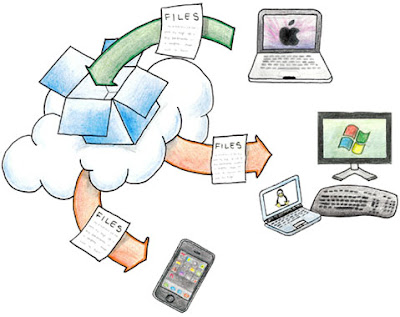 O Dropbox é uma ferramenta que sincroniza ficheiros entre vários computadores, tenham eles, Linux, Windows, MAC, ou mesmo iPhone*.
O Dropbox é uma ferramenta que sincroniza ficheiros entre vários computadores, tenham eles, Linux, Windows, MAC, ou mesmo iPhone*.O funcionamento é muito simples, e passa por existir um serviço a correr em memória que sincroniza uma pasta seleccionada durante a instalação com um servidor remoto. Assim, sempre que se dá uma alteração dentro dessa pasta, o serviço vai sincronizar com o servidor do Dropbox. E mais, podem ter o serviço do Dropbox instalado em vários computadores, e assim, terem a informação sempre sincronizada.
*Até à data que este artigo foi publicado a versão para iPhone ainda se encontrava em desenvolvimento.
The operation is very simple, and goes through there is a service running in memory that synchronizes a folder selected during installation with a remote server. Thus, whenever a change occurs within that folder, the service will sync with the Dropbox server. Plus, the service may have the Dropbox installed on multiple computers, and thus always have the information synchronized.
* To date this article was published a version for iPhone is still under development.
Installation
(1) Register via the following address and have access to 2GB of storage:
https: //www.getdropbox.com/referrals/NTM0MjE3Njk
1st Option: Installation Manual:
(2) Download Dropbox at: https://www.getdropbox.com/downloading. If it is to install in Debian can get the Ubuntu version that works on departure. On my Debian (Lenny) worked well with KDE4.
(3) dpkg-i nautilus-dropbox_0.4.1-1_i386.deb
Continue in step (5)
2nd Option: Installation via repositories:
(2) Edit /etc/apt/sources.list and add at the end the following source:
Gutsy deb http://www.getdropbox.com/static/ubuntu main
(3) Run the command aptitude update (similar to apt-get update)
(4) aptitude install nautilus-dropbox
(5) Start the Dropbox from the Internet menu (in principle here is that the icon after installation) and follow the wizard to setup/install. If you have doubts at this stage say.
(6) After completion of setup, just copy "scenes" to choose which folder to the Dropbox and sinconização with your 2GB of storage on the server starts.
... and remember that you can install Dropbox on more computers, and have therefore all the information synchronized between them, great, is not:)
18 de agosto de 2009 in Etiquetas: Bash/Shell, Debian, Multimédia
The youtube-dl is a small command-line utility that can download videos from youtube.com too easily.
In terms of archives, from the Debian Multimedia already incorporates the youtube-dl. If it does not, download it here:)
Installation via apt
aptitude install youtube-dl
Use simple
youtube-dl Endereço_do_video_do_youtube (thus the name of the downloaded file is random)
Use advanced (in need of credentials)
youtube-dl-u USER-p PASSWORD Endereço_do_video_do_youtube
Use advanced (once assigned a name to the file)
youtube-dl-o filename Endereço_do_video_do_youtube
Help
youtube-dl - help
You leave here to take some videos to test this utility. These videos are a great concert, a great band, I was watching this month in the southwest, Faith No More:
"Evidence, all sung in Portuguese by Mike Patton"
http://www.youtube.com/watch?v=hAcvqSyCYhk
"Just a Man - Spectacular, Mike Patton comes to the public"
http://www.youtube.com/watch?v=VqVjYJsYXH0
"Easy"
http://www.youtube.com/watch?v=utCc7kj5RsA
"Mike Patton saying a stupidity in Portuguese language"
"Mike Patton calling King Kong a bearded"
"Joke"
http://www.youtube.com/watch?v=niD5hdFO0ZY
"Joke, with better quality"
"Mike Patton to say "Muito Tomântico"
http://www.youtube.com/watch?v=0zv6AoloFgg
"Music of entry, reunited"
http://www.youtube.com/watch?v=qv5bWk_EdAA
But if you want more, nothing like going to youtubas:) it is still well worth!
References
http://bitbucket.org/rg3/youtube-dl/wiki/Home
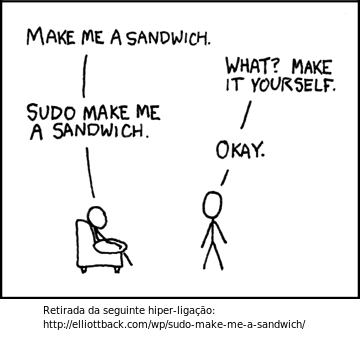 If you do not like (like me) to be always using the command "If you please" in Linux, ie "sudo", and then you must enter a user password! That sucks, does not believe?
If you do not like (like me) to be always using the command "If you please" in Linux, ie "sudo", and then you must enter a user password! That sucks, does not believe?So, to disable the password prompt when you switch to root, you can do the following:
1 - sudo visudo
# User privilege specification
root ALL = (ALL) ALL
(Uncomment the previous line)
2 - add your user to sudo group in /etc/group
3 - From now on, whenever the command line, just do sudo su, and not you are prompted password:)
Warning: The team Aventux, advises not make this change in servers, where security must be taken into account too. Now on workstations is not so serious, anyway, it is your account and risk.
Note: This was tested on Debian. I think that also works in this based distros (Ubuntu and others). Other non-Debian distributions also must have a very similar process.
To conclude let one more tip. After making the settings described above, to set up a shortcut menu of programs so that no password is requested, putting sudo before the command. I give the example of Synaptic. It always asks to start the root password, then you must edit the configuration of the shortcut and change the field where it says "Command: synaptic" to "Command: sudo synaptic".
 After long hours of research, I developed a tutorial for installation of Debian, version 5 (codename Lenny) with KDE and with key features being "levezinho" (light). What I mean is that with this tutorial we can install only what you want, do not be so subject to the installation of a multitude of packages, something that usually happens in most Linux distributions.
After long hours of research, I developed a tutorial for installation of Debian, version 5 (codename Lenny) with KDE and with key features being "levezinho" (light). What I mean is that with this tutorial we can install only what you want, do not be so subject to the installation of a multitude of packages, something that usually happens in most Linux distributions.Requirements:
Internet connection.
Some experience of installing Linux operating systems.
1 - Download a mini version of Debian: amd64 (for 64 bit processors, Core 2 Duo and AMD and the like), i386 (32-bit processors), Other ...
2 - Burn the ISO image downloaded to a CD.
3 - Boot from CD and start the installation.
4 - The following steps to select the country code of the keyboard, etc.. Choose where Portuguese-Portugal, if they wish to European Portuguese.
5 - should get the part of setting up partitions. You can choose guided or manual. I always choose manual settings and do the partitions. If in doubt just ask the help in the comments section.
6 - When you reach the part of the package selection should leave only selected "Standard System".
7 - After the installation is complete the system, restart it. Now comes the most important part of this turorial.
8 - To install the KDE 4.2 graphical environment you must insert the following sources in source.list of apt-get:
vim /etc/apt/source.lists
deb http://ftp.de.debian.org/debian/ sid main
deb-src http://ftp.de.debian.org/debian/ sid main
deb http://ftp.de.debian.org/debian/ testing main
deb-src http://ftp.de.debian.org/debian/ testing main
9 - Installing KDE 4.2 based, with the media and government:
apt-get update
apt-get install kdebase-runtime kdebase-workspace kdebase kdemultimedia kdeadmin kde-l10n-pt phono-backend-xine
10 - This step will not be mandatory, but advisable, because programs will need to decompress, view PDF's, surf the Internet, etc ...
apt-get install ark okular apt-get install iceweasel-l10n-pt-pt
apt-get install build-essential kernel-package linux-kernel-headers linux-headers-`uname-r`
reboot
And so we avoid a "carraga" package that we sometimes leave the operating system more slowly. Try, will see that staying with a distribution of Linux and fast, and I know they have questions about any of these steps, say or write :p
What I am sharing here is something very simple, the installation of Firefox, or better iceweasel.
Avoid the search for firefox in the official Debian repositories, because they will not find. The Web browser that have the look is iceweasel.
Installation version of PT, by command line:
sudo apt-get install iceweasel-l10n-pt-pt
Installation via Synaptic:
Entering and searching synaptic pot "iceweasel portuguese" and then select only the PT-PT version if they wish to European Portuguese.
 History of ICEWeasel
History of ICEWeasel Migrated to Linux and miss Internet Explorer?
Migrated to Linux and miss Internet Explorer? Of course, in my opinion, ie not enough to heels of Firefox, but it is only my opinion. Even so, ie can not exist, for small things, such as pages that only work in Internet Explorer, or even to, programmers who want to test their sites on multiple browsers.
The ie4linux is a script that facilitates the installation of Internet Explorer on Linux.
* Requirements:
Wine - "Windows Emulator" - Learn more here
Cabextract - Decompress the file. Cab
* Simplified Installation:
In a terminal window, execute the following commands:
--------------------------------------------------------------------------
wget http://www.tatanka.com.br/ies4linux/downloads/ies4linux-latest.tar.gz
tar zxvf ies4linux-latest.tar.gz
cd ies4linux-*
./ies4linux
--------------------------------------------------------------------------
Note: Please read the legal news before using IEs4Linux.
Note que estas instruções são as mais simplificadas, brevemente publicamos a instalação detalhada para K/Ubuntu.
Wine-Doors: The graphics component of Wine
10 de setembro de 2008 in Etiquetas: CM, Debian, Kubuntu, openSuse, Ubuntu
 Some say that the Wine-Doors is a graphical component of Wine and some say that the Wine-Doors is a management tool for Windows packages. Basically, you can considererar the two settings.
Some say that the Wine-Doors is a graphical component of Wine and some say that the Wine-Doors is a management tool for Windows packages. Basically, you can considererar the two settings.The Wine-Doors offers a range of Windows applications can be installed so easy on Linux systems.
This tool even though it was developed for the Gnome platform, also works the same in KDE.
Some of the applications that Wine-Doors are available: Dreamweaver 8, Windows Media Player, CDex, Photoshop, Visual C + +, DCOM, Warcraft 3, Call of Dutty, Medal of Honor, Quake 4, among many others.
It should be noted that most of these applications need to leave. When you install Wine-Doors are to agree to a clause requiring the user to have a license of Windows.
Some applications such as Dreamweaver, are installed with a version with 30 days of experimentation, and the possibility of entering the serial number, and others, require the installation CD.
Some applications installed and tested successfully by the team Aventux:
* Dreamweaver 8
* CDex
* DCOM 98
* Various types of source
Installation:
* Download Wine-Doors http://www.wine-doors.org/wordpress/?page_id=3 of the installation file for your distribution. In the same address should check the dependencies. It is clear that Wine is a mandatory dependency. Then just run the downloaded file for the package. DEB and. RPM.
* For more information on the official website (http://www.wine-doors.org) or at: http://www.guiadohardware.net/dicas/wine-doors.html.
* Versions available: Tar, DEB (Debian / Ubuntu) and RPM (Fedora).
Features:
* No Wine-Doors, you can filter the applications by: available, installed, and all queued to install.
* Update the list of packages.
* Kill the processes Wine.
* Restart the Wine.
 How many of you have not shame that Automatix had suspended its activity? Many concert!
How many of you have not shame that Automatix had suspended its activity? Many concert!The Automatix is (was) a tool that automates the installation of additional applications such as codecs, libraries, fontets, controllers/rivers, among others. This tool of great usefulness to users of K/Ubuntu has been discontinued from version 8.04, due to lack of availability of Automatixa team to continue its development.
But ... in July this year (2008) came to the bottom in a light tunnel, the Ultamatix. This new tool can even be the successor to Automatix. and was released versions for K/Ubuntu, Ubuntu and Debian Unstable Ultimate.
Allows, to date, the installation of 101 applications, of which highlight a few:
* Media Players and Editors, Adobe Acrobat Reader; Additional fonts, MS fonts, and Red Hat Liberation fonts; Additional archiving tools (rar, unrar, ace, and 7zip, etc.). Skype, Google Earth, DVD Ripping software, and Codecs Plugins, Google Picasa, Wine & Wine doors; NON-FREE w32codecs and DVD codecs, OpenOffice Clipart, Game Alien Arena 2007; Amoebax Game, Game ATanks; NTFS Read / Write Support;
Can give the rest of the applications supported in http://ultamatix.com/.
In terms of installation is greatly simplified, and once installed, is available wide range of tools, applications and games! Yes, well read, Games!
So let us install it:
1 - Download the website: http://ultamatix.com/#download.
2 - Run the downloaded file (package. DEB).
The next step is to take advantage of all the applications provided by Ultamatix:).
Because not everything is roses, "the team Aventux, alert to the fact that some codecs may not be distributed freely in our country, it should inform themselves about the possible need to pay copyright.
But another is that the use of unofficial repositories can bring problems, because some may not be reliable.
Apart from these drawbacks, we continue to advise, so try and then come comment on your experience here.
Etiquetas
- Aplicativos (3)
- Bash/Shell (9)
- Berbicachos (3)
- CM (15)
- Debian (17)
- FreeBSD (1)
- Gnome (3)
- Informação (10)
- Jogos (1)
- Kde (3)
- Kubuntu (13)
- LinuxMint (3)
- Multimédia (2)
- MySQL (1)
- openSuse (4)
- Opinião (1)
- PHP (1)
- Rapidinhas (8)
- Tutoriais (3)
- Ubuntu (13)
- Virtualizacao (1)
Seguidores
Interestings Blogs
Popular Posts
-
Corel Aftershot ( CA) is a tool equivalent to Adobe's Lightroom . Both are targeted at photographers ( or those with mania, ...
-
If you use XAMPP , can happen to you the problem of MySQL does not start . This usually happens when we copy the XAMPP folde...
-
The youtube-dl is a small command-line utility that can download videos from youtube.com too easily. In terms of archives, from the Debian M...
-
It is unfortunate that the Playstation 3 does have the ability to read DivX with external subtitles, or captions to a text file. It's a ...
-
I got the following error messages when trying to update my operating system Linux Mint 13 Maya : "Reading package lists .....
-
As you know already available version 3.6 of LibreOffice as announced in pplware . You can read more information about new fe...
-
For those who feel the lack of a tool for simple image editing, as it was (I say was, because not used: P) the Windows Paint, the KolourPain...
-
When it is in principle all councils are few ... So here are some. of who has passed the "as passas do Algarve" to take this to fu...
-
The Deluge is, for me, the best utility for downloading torrents. It stands out from other equivalents to be quite simple and intuitive to u...
-
On some Linux distributions engine that comes by default may not be your favorite . In my case I'm currently using Linux M...



















